The digital age has revolutionized how we store information. From cherished family photos to critical work documents, our computers are often the central repository of valuable data. But what happens when you accidentally delete a file? That heart-dropping moment of realizing you’ve just hit “Delete” on something important is a common experience. Fortunately, deleting a file doesn’t always mean it’s lost forever.
Before diving into the recovery process, it’s important to understand what happens when a file is deleted from your computer. When you delete a file, your operating system removes the file’s reference from the file system, but the data remains on the disk until it’s overwritten by new data. This means there’s often a window of opportunity to recover it, especially if you act quickly and avoid writing new data to the disk.
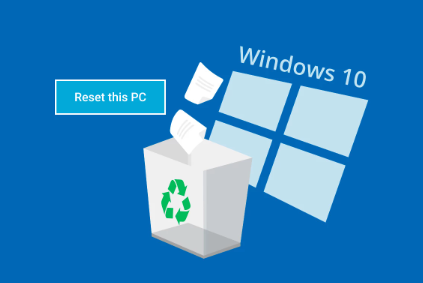
Common Causes of File Deletion
Deleted files can stem from various situations:
Accidental deletion
System crashes
Malware or virus attacks
Software conflicts
Formatting drives
Recycle Bin being emptied
Regardless of the cause, the steps outlined in this guide can help you maximize your chances of recovery.
Step 1: Check the Recycle Bin
Why Start Here?
When a file is deleted using the “Delete” key or right-click > Delete, it’s typically moved to the Recycle Bin (Windows) or Trash (Mac) rather than permanently erased.
How to Recover from Recycle Bin (Windows)
Double-click the Recycle Bin icon on your desktop.
Browse the list of deleted files.
Locate the file you want to restore.
Right-click on the file and choose Restore.
The file will return to its original location before deletion.
How to Recover from Trash (Mac)
Click on the Trash icon in your Dock.
Locate the file you wish to retrieve.
Right-click (or Control + click) and select Put Back.
The file is returned to its previous directory.
Step 2: Use File History or Time Machine
For Windows Users: File History
File History is a built-in backup feature in Windows 10 and 11.
Go to Settings > Update & Security > Backup.
Select More options > Restore files from a current backup.
Use the arrows to navigate through different versions.
Find the file and click Restore.
If File History was enabled, this process can help recover older versions or previously deleted files.
For Mac Users: Time Machine
Time Machine is Apple’s backup solution.
Connect your Time Machine backup drive.
Open the folder where the deleted file was originally stored.
Click the Time Machine icon in the menu bar and choose Enter Time Machine.
Navigate through backups to find the file.
Click Restore.
Time Machine will place the file back in its original location.
Step 3: Check Cloud Storage Services
Files might be stored in or synchronized with a cloud service like Google Drive, OneDrive, Dropbox, or iCloud.
OneDrive (Windows)
Go to OneDrive.com.
Sign in with your Microsoft account.
Check the Recycle Bin in OneDrive for deleted files.
Select the file(s) and click Restore.
iCloud Drive (Mac)
Visit iCloud.com.
Sign in with your Apple ID.
Open iCloud Drive or go to Settings > Advanced > Restore Files.
Locate and restore your files.
Google Drive & Dropbox
Most cloud platforms keep deleted files in their own trash or version history for up to 30 days. Use the web interface to locate and recover deleted files easily.
Step 4: Check Recent Backups
If you regularly back up your computer with third-party tools (like Acronis, EaseUS, or Macrium Reflect), now is the time to use them.
Open your backup software.
Browse through previous backups.
Locate the version that contains the deleted file.
Use the restore feature to recover the file to its original location or a specified folder.
Regular backups are one of the most reliable safeguards against data loss.
Step 5: Use File Recovery Software
Panda Assistant
Panda Assistant is an intelligent, user-friendly data recovery software designed to help individuals and businesses recover lost, deleted, or corrupted files with ease. Whether you’ve accidentally deleted important documents, formatted a hard drive, or experienced a system crash, Panda Assistant offers a reliable solution for retrieving your data quickly and securely.
Built with a clean and intuitive interface, Panda Assistant guides users step-by-step through the recovery process. It supports a wide range of file types including photos, videos, emails, and documents and works across multiple storage devices such as internal hard drives, USB flash drives, SD cards, external drives, and even SSDs. The software is compatible with both Windows and macOS platforms, offering flexibility for a diverse user base.
One of Panda Assistant’s standout features is its advanced scanning technology, which allows users to perform both quick scans for recently deleted files and deep scans to locate data lost due to formatting, partition errors, or drive corruption. The preview function lets users view recoverable files before restoring them, ensuring accuracy and saving time.
Step 6: Use Command Line Recovery Tools
For more advanced users, command-line tools can provide deeper access to system-level recovery.
Windows: Using Windows File Recovery Tool
Microsoft offers a command-line utility called Windows File Recovery.
Download it from the Microsoft Store.
Open Command Prompt in Administrator mode.
Run the tool using this syntax:
bash
CopyEdit
winfr C: D: /regular /n \Users\YourName\Documents\deletedfile.docx
This command recovers from drive C: and saves to D:, targeting a specific file. The tool supports different modes (Regular, Extensive, Segment).
Mac/Linux: TestDisk and PhotoRec
PhotoRec is great for recovering files without relying on file system metadata.
TestDisk helps recover lost partitions or make non-booting disks bootable again.
To use:
Download and install PhotoRec.
Launch the tool in Terminal.
Follow the menu-driven interface to select a disk and file type.
Save recovered files to a safe location.
Step 7: Restore from Shadow Copies (Windows Only)
Shadow Copies (or Volume Shadow Copy Service) occasionally creates backup snapshots of your files.
How to Use
Right-click the folder that contained the deleted file.
Choose Properties > Previous Versions.
Browse available versions.
Click Restore or Open to copy the file manually.
This feature is only available if System Protection is enabled on your drive.
Step 8: Use Professional Data Recovery Services
If none of the above options work and the file is extremely important, consider turning to a professional.
When to Use a Professional Service
The drive is physically damaged.
You’ve reformatted the disk.
Data recovery software can’t locate the file.
You hear clicking or grinding noises from the drive.
What to Expect
You’ll typically need to ship the drive to a lab where technicians use specialized equipment to clone and scan your storage device.
Some popular services include:
Ontrack
DriveSavers
Secure Data Recovery
Expect to pay anywhere from $300 to over $1000 depending on the severity and urgency.
Step 9: Prevent Future Data Loss
Once you’ve recovered your files, take proactive steps to prevent similar data loss in the future.
Backup Regularly
Use external hard drives.
Set up automatic cloud syncing.
Leverage built-in tools like File History or Time Machine.
Enable Versioning
Use applications that support version history (Google Docs, Microsoft Office) to avoid permanent losses.
Be Cautious with Deletion
Double-check before emptying the Recycle Bin or formatting drives.
Use file management tools that offer “undelete” features.
Install Reliable Antivirus
Viruses and ransomware can encrypt or delete files. Good antivirus software can prevent or mitigate these risks.
Common Mistakes to Avoid During File Recovery
Writing to the Same Disk
If you save new files or install recovery software on the affected disk, you risk overwriting the deleted data, making it unrecoverable.
Not Acting Quickly
The longer you wait, the higher the chance the space once used by the deleted file will be overwritten.
Using Random Tools
Some free or poorly coded tools can do more harm than good. Stick to trusted, well-reviewed software.
Special Cases
Recovering Files from USB Drives
USB flash drives can be scanned and recovered using the same tools mentioned earlier (e.g., Recuva, PhotoRec). Ensure you stop using the drive as soon as you notice the file is missing.
Recovering Files After Formatting
Formatting doesn’t completely erase data. Many recovery tools can scan formatted drives as long as the data hasn’t been overwritten.
Choose tools that specifically support formatted partitions (Disk Drill, EaseUS, R-Studio).
Recovering Files from External Hard Drives
External drives can also be recovered using the methods above. Be cautious of physical issues like bad sectors or USB port damage.
About us and this blog
Panda Assistant is built on the latest data recovery algorithms, ensuring that no file is too damaged, too lost, or too corrupted to be recovered.
Request a free quote
We believe that data recovery shouldn’t be a daunting task. That’s why we’ve designed Panda Assistant to be as easy to use as it is powerful. With a few clicks, you can initiate a scan, preview recoverable files, and restore your data all within a matter of minutes.

 Try lt Free
Try lt Free Recovery success rate of up to
Recovery success rate of up to









