Imagine this: You’ve been working diligently on an Excel spreadsheet for hours. Maybe it’s a report for your boss, a budget tracker for your family, or a carefully structured dataset for school or research. Then disaster strikes. The application crashes, your computer shuts down, or you accidentally close the file without saving it. Your work vanishes seemingly into thin air.
AutoSave is available to Microsoft 365 users. It automatically saves your file every few seconds when working from OneDrive or SharePoint.
AutoRecover works by saving backup copies of your workbook at set intervals. This is available in both Microsoft 365 and standalone versions of Excel.
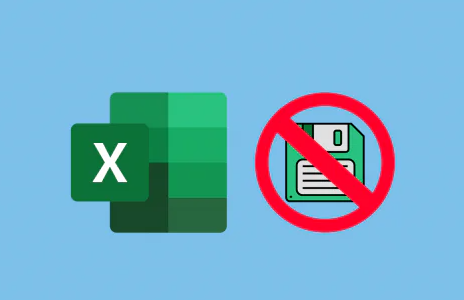
These tools are your first line of defense against lost files.
Step 1: Check the Document Recovery Pane
When you restart Excel after a crash or accidental shutdown, a Document Recovery pane may appear on the left side of the screen.
Open Excel.
Look for the “Document Recovery” pane on the left.
Browse through the list of recovered files, which may include versions labeled with timestamps.
Click to open any file that resembles your unsaved work.
Save immediately to avoid losing it again.
This is often the quickest way to retrieve an unsaved file if Excel was closed unexpectedly.
Step 2: Search the Unsaved File Directory
If the Document Recovery pane didn’t help, your next option is to explore Excel’s built-in unsaved file directory.
Here’s how:
Open Excel.
Go to File > Open.
Scroll down and select “Recover Unsaved Workbooks.”
A new window will open with a list of temporary files.
Look for your missing workbook, often listed with a cryptic name but a recent timestamp.
Click to open and then save the file immediately.
These files are usually stored in a temporary directory:
mathematica
CopyEdit
C:\Users\[YourUsername]\AppData\Local\Microsoft\Office\UnsavedFiles
You can also navigate there manually using File Explorer. Make sure “Hidden items” is enabled in the View tab.
Step 3: Search for Temporary Excel Files (.tmp)
When Excel operates, it creates temporary files that can sometimes be used to recover data.
Manual Search
Open File Explorer.
Go to:
mathematica
CopyEdit
C:\Users\[YourUsername]\AppData\Local\Temp
In the search bar, type:
CopyEdit
*.tmp
Sort the results by date modified.
Look for files created around the time your Excel file was lost.
Open them in Excel to check for your content.
Alternative Method
Search for:
CopyEdit
~*.xls
or
CopyEdit
*.asd
to find alternate versions of Excel auto-saves or backups.
Step 4: Use AutoRecover File Location from Excel Settings
You can also retrieve the AutoRecover location directly from Excel settings.
Open Excel.
Go to File > Options > Save.
Note the path next to AutoRecover file location.
Open File Explorer and paste the path.
Look for your file with the .asd, .wbk, or .xlsb extension.
Open and save the document if found.
Be aware that these files may not have your original file name, so you may need to open a few before finding the correct one.
Step 5: Check Recent Files and Versions
If you had previously saved the file at least once, you may be able to recover earlier versions.
Open Excel.
Go to File > Open > Recent.
Scroll to the bottom and click “Recover Unsaved Workbooks.”
Alternatively, if the file was saved once, select it from the list and go to:
File > Info > Version History.
This feature allows you to recover past versions of files stored on OneDrive or SharePoint, and in some cases, files stored locally with versioning enabled.
Step 6: Recover Excel Files from Temporary Folder
Sometimes, Excel stores files in your system’s temp folder when no formal saving occurs. You can navigate this folder manually.
Press Windows Key + R.
Type:
shell
CopyEdit
%temp%
Hit Enter to open the temp directory.
Sort by Date Modified and look for files resembling Excel documents.
They may have extensions like:
.tmp
.xlsx
.xlsb
Open suspect files in Excel and check for your content.
Step 7: Restore from OneDrive or Cloud Backup (if enabled)
If you use OneDrive or another cloud storage provider like Dropbox or Google Drive, it might have auto-synced your files.
For OneDrive:
Open the OneDrive folder on your PC.
Navigate to the location where your Excel file should be.
Right-click the file (if found) and select “Version history.”
Choose a version from before the loss occurred.
For Dropbox or Google Drive:
Use their web interfaces to access deleted files or version histories.
These services usually retain deleted items in a trash or recycle folder for a limited time.
Step 8: Use Data Recovery Software (Last Resort)
If none of the above methods worked, data recovery software may help. These tools scan your hard drive for deleted or unsaved files, including temporary ones.
Popular recovery programs include:
Recuva
EaseUS Data Recovery Wizard
Disk Drill
Stellar Data Recovery
Basic Process:
Download and install the recovery software.
Select the drive where the Excel file was likely saved.
Scan the drive for recoverable files.
Filter the results to show Excel or temp files.
Recover the desired file and save it to a new location.
Please note: the success of file recovery decreases the longer you use your device after data loss. Act quickly for the best results.
Step 9: Enable AutoSave and Customize AutoRecover Settings
Once you’ve recovered your lost file, it’s important to prevent future losses.
Enable AutoSave:
Save your file to OneDrive or SharePoint.
Toggle AutoSave on in the upper-left of the Excel window.
Adjust AutoRecover Settings:
Go to File > Options > Save.
Ensure “Save AutoRecover information every X minutes” is checked.
Set it to 1 or 2 minutes for frequent saves.
Check “Keep the last AutoRecovered version if I close without saving.”
Click OK to confirm.
These settings dramatically reduce your risk of data loss.
Step 10: Create Manual Backup Versions
While Excel’s built-in tools are helpful, creating manual backups gives you full control over your data safety.
Here are a few tips:
Save As frequently using version numbers (e.g., Budget_v1.xlsx, Budget_v2.xlsx).
Use a cloud drive that offers versioning (OneDrive, Dropbox, etc.).
Export your file in other formats like .csv for emergency reference.
Back up your Excel files weekly to an external drive or secondary cloud storage.
Step 11: Understand Why Files Don’t Save
It’s also important to understand the reasons why Excel files go unsaved. Common causes include:
Accidental closure of the program or document.
Unexpected shutdowns due to power failure or crash.
Memory or RAM issues, causing Excel to freeze.
Updates or automatic restarts, especially in Windows.
Failure to hit Ctrl+S or click Save periodically.
By recognizing these risk factors, you can better protect your files and workflow.
Step 12: Enable File History in Windows (For Extra Protection)
Windows File History is an underrated feature that can keep snapshots of your documents.
How to Turn It On:
Open Control Panel.
Go to System and Security > File History.
Click “Turn on” if it’s not enabled.
Select a drive (external or network) for backups.
Once activated, File History will periodically save copies of your files, including Excel spreadsheets. You can restore previous versions directly from File Explorer.
Step 13: Preventative Tips for the Future
Here are some additional habits and practices to keep your data safe:
Always save immediately after starting a new file.
Save to the cloud instead of your local hard drive.
Use laptops with battery backup to reduce power-related loss.
Avoid working with Excel files stored on USB drives without copying them locally first.
Set reminders to save your work if you’re deep into complex analysis.
Good digital hygiene not only prevents loss but also saves time and stress.
Losing an Excel file that wasn’t saved can be incredibly frustrating. But with the tools Excel provides like AutoRecover, AutoSave, and file history as well as external strategies such as cloud syncing and data recovery software, there’s a strong chance you can get your work back.
The key is to act quickly, check the obvious places first (Document Recovery, Recent Files), and escalate to deeper methods (Temp folders, recovery tools) only if necessary.
Equally important is what you do afterward. Take the opportunity to refine your saving habits and activate Excel’s powerful safeguards. These small adjustments can make all the difference in keeping your data safe and your productivity on track.
About us and this blog
Panda Assistant is built on the latest data recovery algorithms, ensuring that no file is too damaged, too lost, or too corrupted to be recovered.
Request a free quote
We believe that data recovery shouldn’t be a daunting task. That’s why we’ve designed Panda Assistant to be as easy to use as it is powerful. With a few clicks, you can initiate a scan, preview recoverable files, and restore your data all within a matter of minutes.

 Try lt Free
Try lt Free Recovery success rate of up to
Recovery success rate of up to









