Unfortunately, YouTube doesn’t offer native functionality for downloading most videos as video files due to copyright protection and licensing agreements. The platform is designed to encourage online streaming. Despite this, there are legitimate, educational, and personal-use scenarios where downloading a YouTube video as a video file such as MP4 or MKV is appropriate and necessary.
Disclaimer and Legal Considerations
Before we dive into tools and methods, it’s essential to acknowledge the legal implications of downloading YouTube content:
YouTube’s Terms of Service strictly prohibit the downloading of videos unless a download button or link is provided by YouTube.
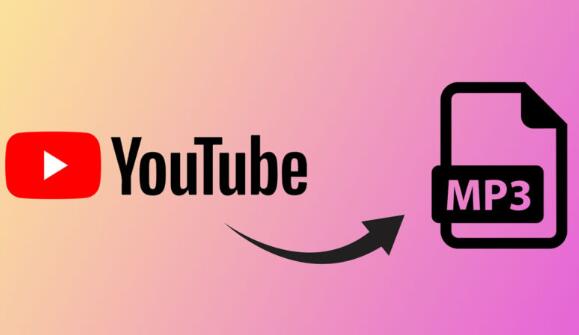
Educational, Fair Use, and Personal Backup: Downloading content for offline, personal use, especially when the content is your own or available under Creative Commons licensing, may fall under fair use laws depending on your country.
Monetized or Copyrighted Material: Downloading copyrighted videos for redistribution or reuse without permission may violate copyright laws and YouTube’s guidelines.
👉 Always ensure you have the right to download the video or use tools only for your personal projects, educational work, or with creator permission.
Understanding Video Formats
When converting YouTube videos to video files, the most common output formats include:
MP4: Widely supported on all devices, offers high quality with good compression.
MKV: Advanced multimedia container with support for subtitles, multiple audio tracks, and chapters.
WEBM: Google’s open-source format, optimized for web performance.
AVI: Older format with broader compatibility but less efficient compression.
MOV: Apple’s format, suitable for macOS and iOS.
For most users, MP4 is the recommended format because of its balance between quality and compatibility.
Part 1: Best Tools to Convert YouTube Videos to Video Files
1. Online YouTube Video Converters
These web-based tools require no installation and are easy to use. However, they may include ads or limits on video length.
A. YT5s.com
Simple interface and allows direct downloading of videos as MP4 files.
Offers different resolution options (360p, 720p, 1080p).
B. SaveFrom.net
Works by pasting the URL into their input field.
Allows downloads in multiple resolutions and audio-only formats.
C. SnapSave.io
Supports HD, Full HD, and 4K downloads.
Fast conversion and file generation.
How to Use an Online Converter (General Steps):
Go to YouTube and copy the URL of the video you want to download.
Open an online converter (like YT5s or SnapSave).
Paste the URL in the designated field.
Choose the output format (e.g., MP4) and quality (e.g., 720p).
Click the Download or Convert button.
After processing, click the provided download link to save the video.
🔒 Caution: Avoid suspicious pop-ups, and never download software from unknown sources.
2. Desktop Software for YouTube Downloading
More secure and robust than online tools, desktop applications are ideal for bulk downloading or long videos.
A. 4K Video Downloader
Easy to use and supports 4K video download.
Allows download of playlists, channels, and subtitles.
Cross-platform (Windows, macOS, Linux).
B. YTD Video Downloader
Converts and downloads videos in MP4. AVI, WMV, etc.
Built-in video player and batch download.
C. ClipGrab
Free software with a built-in search function.
Converts to formats like MP4. WMV, OGG.
D. JDownloader 2
Powerful download manager with automatic video detection.
Supports download from hundreds of video websites.
General Steps for Desktop Software:
Download and install the software from its official site.
Open YouTube and copy the video URL.
Open the downloader tool; it will automatically detect the copied URL.
Choose format, resolution, and download location.
Click Download and wait for the process to complete.
3. Browser Extensions for YouTube Downloads
While Chrome doesn’t allow direct YouTube download extensions, browsers like Firefox do.
A. Video DownloadHelper (Firefox Extension)
Adds a download button to the video player.
Supports multiple formats and qualities.
How to Use:
Install the extension via Mozilla Add-ons.
Visit YouTube and play a video.
Click the DownloadHelper icon in your toolbar.
Choose format and save location.
4. Command-Line Tools (Advanced Users)
A. youtube-dl (now yt-dlp)
Open-source command-line program to download videos.
Can convert to various formats (MP4. MKV, FLV).
Supports advanced options like subtitles, metadata, and batch scripts.
Installation and Usage:
bash
CopyEdit
# On Windows, download yt-dlp.exe and place it in a system folder yt-dlp https://www.youtube.com/watch?v=example –format mp4
To download playlists:
bash
CopyEdit
yt-dlp -o “%(title)s.%(ext)s” –yes-playlist https://youtube.com/playlist?list=XYZ
Part 2: Choosing the Right Format and Quality
Considerations:
Device Compatibility: MP4 works best across all platforms.
Storage Space: Higher resolutions (1080p, 4K) take up more space.
Internet Speed: Affects how fast you can download higher-quality videos.
Part 3: Downloading YouTube Videos on Mobile Devices
1. Android Apps
Note: Many are not available on Google Play due to policy violations.
NewPipe: Lightweight YouTube client with download support.
TubeMate: Offers resolution and format selection, MP3 extraction.
VidMate: Allows downloads from multiple platforms.
2. iPhone/iOS Options
Apple’s restrictions make this harder. Alternatives include:
Documents by Readdle (iOS app): Use its built-in browser to access an online converter.
Use a desktop tool and transfer the file via AirDrop or iTunes.
Part 4: Converting Downloaded Files to Other Formats
Sometimes, after downloading a YouTube video as an MP4. you might want to convert it to another format for editing or compatibility.
Tools for Conversion:
HandBrake: Open-source tool for converting video files (MP4 to MKV, MOV to MP4. etc.)
FFmpeg: Advanced command-line tool for format conversion and editing.
Any Video Converter (AVC): User-friendly GUI-based converter.
Example using FFmpeg:
bash
CopyEdit
ffmpeg -i input.mp4 output.mkv
Part 5: Troubleshooting Common Issues
Problem: Video Won’t Download
Solution: Try a different tool. YouTube changes its code frequently, and tools like yt-dlp stay up to date.
Problem: Poor Video Quality
Solution: Ensure you select the highest available resolution (e.g., 1080p or 4K) before downloading.
Problem: File Not Opening
Solution: Install a universal media player like VLC or MPV.
Problem: No Audio
Solution: Choose a combined video+audio format. Some tools require post-processing to merge both.
Best Practices
✅ Use Secure Tools: Avoid sketchy websites filled with ads or malware.
✅ Stay Updated: Tools like yt-dlp and 4K Video Downloader release updates to stay compatible with YouTube changes.
✅ Check Permissions: Especially when downloading content from other creators.
✅ Use Quality Players: VLC or PotPlayer are great for playing multiple formats.
✅ Keep Storage in Mind: A 4K video file can exceed several GBs.
Converting YouTube videos to downloadable video files is a practical and useful skill, whether you’re saving educational content, backing up your own uploads, or preparing offline content for a presentation. While legal and ethical considerations must guide your actions, a wide range of tools—online, desktop-based, and even command-line make this task accessible to everyone.
About us and this blog
Panda Assistant is built on the latest data recovery algorithms, ensuring that no file is too damaged, too lost, or too corrupted to be recovered.
Request a free quote
We believe that data recovery shouldn’t be a daunting task. That’s why we’ve designed Panda Assistant to be as easy to use as it is powerful. With a few clicks, you can initiate a scan, preview recoverable files, and restore your data all within a matter of minutes.

 Try lt Free
Try lt Free Recovery success rate of up to
Recovery success rate of up to









