The Cannot execute binary file: Exec format error message is a common issue faced by users working with Unix-based systems, like Linux or macOS, as well as those who may be dealing with executables on other platforms. It often causes confusion, especially for those new to the command line or the inner workings of operating systems.
This error may arise when trying to run a binary file, but the system cannot interpret or execute it due to format incompatibility. The reasons behind this issue can be traced back to the type of binary file, the architecture mismatch, the presence of missing dependencies, or even an incorrect environment setup. We will dive into these factors and provide solutions to resolve the error, helping you effectively address the problem and get your application running again.
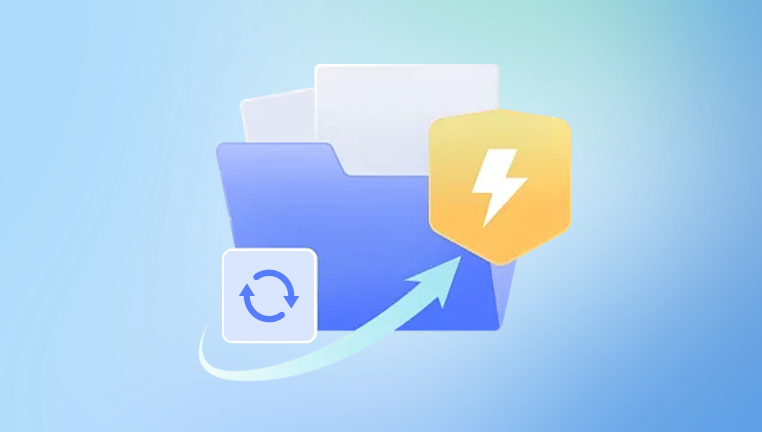
What Causes the Exec Format Error?
There are several reasons why this error might appear. Let’s break down the key causes:
Incompatible Architecture: One of the most common causes of the Exec format error is attempting to execute a binary that was compiled for a different architecture than the one your system uses. For example, running an ARM-based binary on an x86 architecture will result in this error, since the instructions in the binary are designed for a different CPU architecture.
Incorrect File Format: Sometimes, the binary file you’re trying to execute may not even be a valid executable. For instance, if you accidentally try to run a text file or an image file as a binary executable, you’ll get this error because the file format is not recognized by the system as an executable.
Corrupted or Malformed Binary: A binary file can sometimes become corrupted during download, transfer, or extraction. If the binary file is not intact, the system may not be able to execute it properly and will return an exec format error.
Operating System Mismatch: If you’re trying to execute a binary that was designed for a different operating system, such as trying to run a Windows executable (.exe) on a Linux machine or vice versa, you will encounter this error. Operating systems interpret binary files differently, and trying to run a program designed for a different system will fail.
Missing Dependencies: A binary may rely on certain libraries or dependencies to function. If the necessary dependencies are missing or incompatible with your system, the program might not run, and you could see the Exec format error as a result.
Wrong Interpreter or Missing Shebang: For script-based files, such as shell scripts or Python files, the shebang (#!) at the beginning of the file determines which interpreter will run the file. If the wrong interpreter is referenced or the file lacks the proper shebang, it might lead to execution issues and possibly this error.
How to Troubleshoot and Fix the Exec Format Error
Check the File Architecture: To ensure the binary is compatible with your system’s architecture, you can use the file command in Linux or macOS. This command provides information about the file type, including the architecture. For example:
bash
file
This will return something like:
bash
my_program: ELF 64-bit LSB executable, x86-64. version 1 (SYSV), dynamically linked, interpreter /lib64/ld-linux-x86-64.so.2. for GNU/Linux 3.2.0. BuildID[sha1]=…
The output will tell you the architecture the binary is designed for. Ensure this matches your system’s architecture (e.g., x86_64 for 64-bit systems). If there’s a mismatch, you’ll need to find the correct version of the binary for your architecture.
Check for Corruption: If you suspect that the binary file might be corrupted, you can check its integrity. If you downloaded the binary, check if the website provides any checksums (such as MD5 or SHA256) to verify the file’s integrity. Compare the checksum of your file to the one provided by the source. If they do not match, you should re-download the file from a trusted source.
Ensure Proper Permissions: Another reason you might encounter this error is due to incorrect permissions. Make sure that the file has execute permissions. You can change the permissions using the chmod command:
bash
chmod +x
This command will grant execute permissions to the file, making it executable.
Verify the File Format: If the binary is not a valid executable, you can try inspecting the file to check if it’s a text file or something else. Open it with a text editor or use the cat or less command:
bash
cat
If the file appears to be in a readable format and contains text, it is not a binary executable and will not run as one.
Use a Compatible Emulator: If you’re trying to run a binary from a different architecture (e.g., ARM on x86), you can use emulation tools such as QEMU or install the necessary architecture’s libraries to enable cross-architecture execution. For example, on a 64-bit system, you might need to install 32-bit libraries to run 32-bit binaries.
Ensure Proper Operating System Compatibility: If you’re trying to run a program meant for another operating system, consider using compatibility layers like Wine (for running Windows programs on Linux), or virtual machines like VirtualBox or VMware, where you can run an operating system that matches the binary.
Install Missing Dependencies: If the program relies on specific libraries, make sure they are installed on your system. You can use package managers like apt (for Debian/Ubuntu), yum (for CentOS), or brew (for macOS) to install dependencies. You might also be able to find the missing dependencies by checking the documentation or running tools like ldd to list the dynamic dependencies of the binary.
Debugging with Strace: For a more detailed analysis, you can use the strace tool to trace the system calls and signals made by the binary. This can help you identify where the execution is failing:
bash
strace
This command will provide a detailed log of what happens when you try to execute the binary and help you pinpoint the exact cause of the error.
Verify the Shebang (For Scripts): If the file is a script (such as a shell script or Python script), check the shebang at the top of the file. It should specify the correct interpreter. For example, a bash script should start with:
bash
#!/bin/bash
If the wrong interpreter is specified, the script may fail to execute. Make sure the correct interpreter is installed and that the shebang points to the right location.
Preventing Future Errors
Use Cross-Platform Binaries: If you are developing software that needs to be executed on multiple systems, consider using cross-platform tools like Docker to create containerized environments that ensure compatibility regardless of the underlying system architecture.
Verify File Compatibility: Always check that any binary or executable you download is compatible with your operating system and architecture. Many software providers offer separate versions for different systems (e.g., x86 vs ARM, Windows vs Linux).
Automate Dependency Management: Consider using package managers or dependency managers to handle and automatically install dependencies. This can save you from missing necessary libraries and runtime environments.
Keep Your System Updated: Regularly update your system’s software and libraries to ensure compatibility with newer binaries and applications. Updates often include fixes for issues related to compatibility and execution.
About us and this blog
Panda Assistant is built on the latest data recovery algorithms, ensuring that no file is too damaged, too lost, or too corrupted to be recovered.
Request a free quote
We believe that data recovery shouldn’t be a daunting task. That’s why we’ve designed Panda Assistant to be as easy to use as it is powerful. With a few clicks, you can initiate a scan, preview recoverable files, and restore your data all within a matter of minutes.

 Try lt Free
Try lt Free Recovery success rate of up to
Recovery success rate of up to









